Compressing bat echolocation sound files
Some sound files are difficult to analyse because of long silent sections between the single vocalizations you are interested in. Examples are sporadically emitted contact calls in birds or bat echolocation calls.
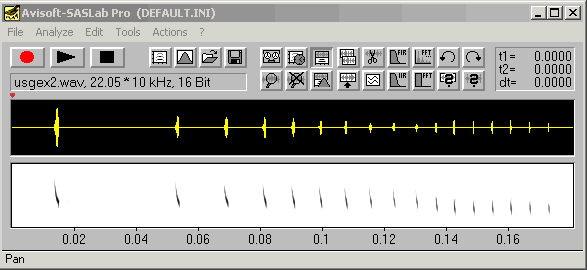
Figure 1: The uncompressed total display of the original file provides poor information on the single calls because of large inter-call durations.
Avisoft-SASLab provides a feature for simplifying the analysis of such signals. The breaks between the calls can be removed either manually or automatically. The information about removed parts of the file is saved in the .wav file header enabling precise temporal measurements between the compressed elements and even subsequent re-construction for visual inspection of the original time structure.
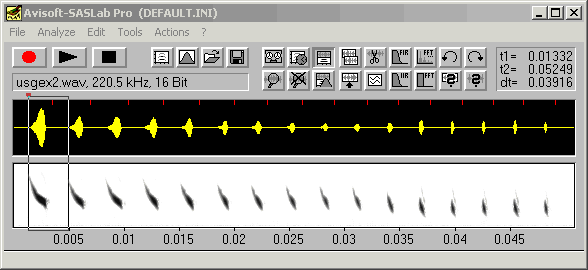
Figure 2: The compressed display provides much more information on the single calls, while the inter-call duration can still be measured by cursors (the call interval between the first two calls measured from the marker cursor is 39 msec).
Manual compression
Manual compression is done by first generating section labels. Press the <Shift> key and click at the start of the first element and drag the label to the end of that element. Repeat this procedure for each element:
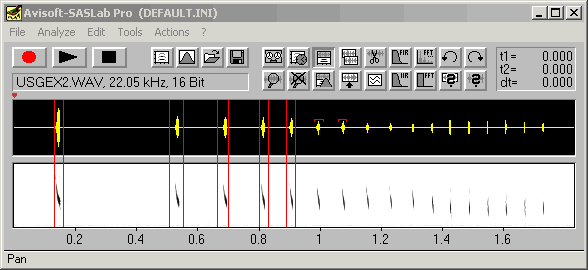
Figure 3: Inputting section labels by pressing the shift key and mouse click and drag
These section labels can be removed or resized until they cover all the signals you want to keep for analysis. Then execute the command Edit/Compress/’Remove gaps between section labels’. The cutting locations are indicated by vertical marks at the top of the waveform display (see Figure 2). Measuring cursors in both the main and spectrogram window and the Automatic Parameter Measurement take this compression into account and will display the original time values.
Use the option Edit/Compress/’Expanded view’ to toggle between compressed and expanded view. Both this option state and the original time structure information is saved into the .wav file header. Use the command Edit/Compress/’Delete time compressing information from file’ to remove that additional information from the sound file.
Automatic compression
The compression described above can be automated by using the spectrogram window command Tools/Automatic parameter measurements/’Remove gaps between detected elements.’ Do not activate the option ‘Insert break marks, because this would probably inconvenient for subsequent analysis. Before executing this command, appropriate parameters for the Automatic Parameter Measurements must have been chosen. For details on set up see also Measuring sound parameters from the spectrogram automatically.
Avisoft Home | Tutorial start page |
Last modified on 16 October 2001, Raimund Specht